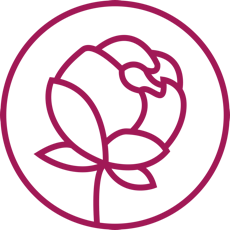How Kailo works for networks of clinics
A network of clinics is a good approach to balance the load of work by dispersing patients based on their preferences, emergency, geographical location, etc. Even though treatment providers can work better, network administrators can still face a lot of challenges. That’s why we developed Kailo having them in mind.
Role-based dashboards
Kailo has five types of user roles with different intuitive dashboards:
Network Administrator
Treatment Providers (Clinics)
Treatment Provider Representative
Treatment Provider Employee - Treater (Therapist, Physician)
Nurse
3. Patient
In this article, we will focus mainly on the role of the network administrator.
This role has all available permissions over its clinics in order to form a high-efficient network and no permissions over the networks.
Booking page
As we already mentioned the network administrator has all the available permissions, so besides seeing and filtering the bookings such as upcoming, past, or bookings in a specific date range, or by patient name, by treater name, or by treatment type, he/she can see all the booking information and also cancel, reschedule, or add a new booking.
Calendar
On the calendar page, the network administrator can see all the schedules from all the clinics that belong to the network and filter them by company, booking status, treater, patient, treatment type, or by a specific date range. In the case of multiple slots in the same period of time, the network administrator can pack or unpack the calendar view by hours. As we mentioned above, the network administrator can change the booking statuses (reschedule, cancel, or no-show) but he/she can also do that from the calendar page.
Cases
Regarding the cases, network administrators can access all the cases in the network. They can filter the cases with a multi-search free text field, or by case status or injury area. Also, they can add new cases or access any case information by redirecting to the Case Detail Page, where they can see the general information about the case, the patient, and the treater. Network admins can remove treatment types or edit the number of treatments for a specific treatment type. They also have access to all the journals and the internal communication section between treaters. Additionally, they can see all the past or upcoming bookings related to the specific case, but also save, open, or close the case.
Search page
On this page, the network administrators can search and view all the patients that belong to that network. He/She can open new cases, add new bookings, both individual or group exercises, and choose between in-house or regular treatment depending if the patient’s company supports and have an agreement with in-house clinics. The network administrator can view and select from all available booking slots from all available treaters from the chosen clinic, on a specific date, and also has an option for one-click book treatment’ from a maximum of 5 available slots which dates are the closest to date today.
If the patient hasn’t approved the terms and conditions, the network administrator has permission to accept the consent in the user’s name and create a booking for him/her (these are cases where admins ask for consent by phone)
Company page
In our previous article, we already talked about the management of the in-house workplace treatment option that Kailo offers. So, if a company supports and has an agreement with in-house clinics, it will appear in Kailo, and the network administrator can see all of these companies and filter them by CVR number or by the name, but can also create new ones and edit the information of the existing ones such as Name, CVR, additional comment, Employee Group, Contact Information (email, telephone, fax, website, contact person, Location info, Clinics that the company has contracted with (multiple choice), Treatment Types, patients’ insurance coverage.
The network administrator can delete a company only if there aren't any assignments and schedules for that particular company.
Assignment page
Regarding the assignments, the network administrator can create and edit assignments for any treatment provider employee i.e. physician, therapist, etc. This page is where the shifts are planned for each clinic and for each physician, including the break slots, the days off, and also the location of each treatment, whether is in-house in the company’s location or at the clinic’s location. After defining all the fields the calendar preview is automatically generated, and the network administrator has a clearer view of the shifts and assignments before saving them. Additionally, there is an option for the network administrator to edit or delete the assignments.
Users page
Since the network administrator has more permissions than any other role, he/she can create user roles within the network, and also edit and deactivate users. The creation of new users can be by a regular process or by importing an excel file if there are more users to be registered.
Treatment providers (clinics) page
Just as same as for the users, the network administrator can create, edit, and delete treatment providers i.e. clinics. One clinic can be created in Kailo with the following information: name, CVR, treatment types, in-house or not, contact information (email, telephone, fax, website, contact person), location info, and additional comment if needed. The network administrator can delete a clinic only If the chosen treatment provider does not have any schedules for any of its employees.
As you can see, Kailo is designed to facilitate the work of the network that manages the clinics with a wide range of treatments. It helps the network to know that patients receive the right treatment by monitoring and following up the cases while streamlining the work of treatment providers. Kailo it’s a win-win system for all - patients, clinics, physicians, and network of clinics.
Want to see Kailo in action - request a demo now.